Once the main backup file has been created, APBackup enables you to save it to 3 additional folders (on a local disk, on a portable drive and in a network location) and upload it to an FTP server (in this case, the server acts as the fourth additional folder).
You can specify unique file names using a date stamp and the nesting depth of the backup files for each of the additional folders (3+FTP folder). This allows you to implement flexible backup storage scenarios – for instance, a current backup file and monthly backups.
Let’s take a look at an example. We need to:
- create a full daily backup of a specific folder and save it locally, keeping the last 40 copies there
- copy the backup file to a network location and keep one most recent copy there
- keep 12 most recent monthly backups and upload 10 most recent backups to an FTP server
To do that, you need to set the following parameters.
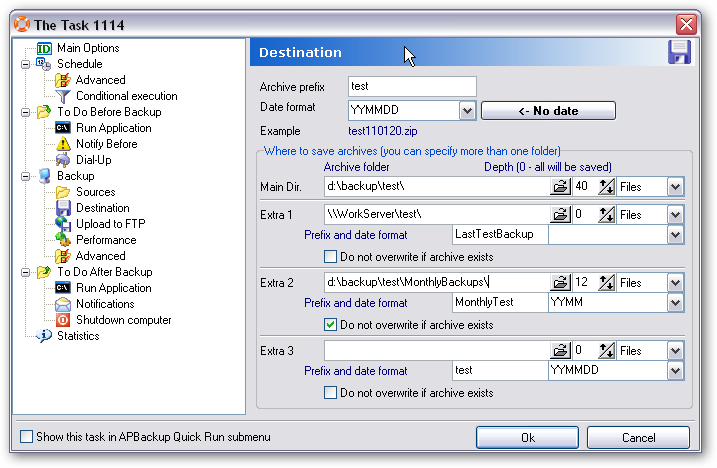
The main folder has been configured to store 40 most recent backups.
The additional folder (Extra 1) is configured to copy the backup file to a network location. Note that the “Date format” field in this case is left blank, so the backup file will have the same name (“LastTestBackup”) and will be overwritten every time the task is run.
The additional folder (Extra 2) is configured to store 12 most recent monthly archives. This can be achieved by setting the date format to “YYMM” – that is, without the day part.
Whenever this task is run during the same month, the file name will remain the same as well and the file will be overwritten. To prevent this, we need to enable the “Do not overwrite if archive exists” option. In this case, the backup file will not be copied. Once the first archive in a given month has been saved, no files will be copied to this folder when the task is run again during this month.
To upload backup files to an FTP server, you need to configure the upload parameters on the “Upload to FTP” panel. That’s also where you can specify the name of the FTP backup file, the date format and the necessary nesting depth of the backup.
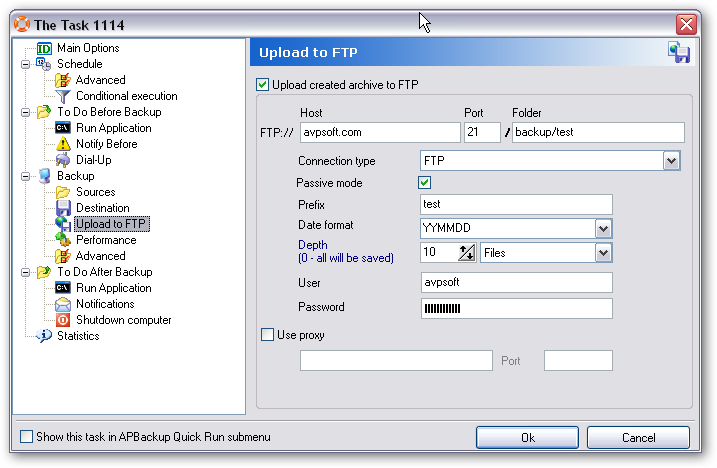
When using additional folders, bear in mind that renaming of files and folders according to custom naming rules takes place only after they have been successfully copied to the destination location. Therefore, if copying is interrupted for some reason, the old backup file will remain intact. This may cause a problem with low hard drive space in the additional folder, as the old backup file will only be deleted after the new backup has been successfully copied. If you have limited space in the additional folder, you can use the “Delete backups BEFORE copy for extra folders” option on the [Backup]-[Advanced] panel. If this option is enabled, the old backup file will be deleted before the program starts copying the new one and the problem with low disk space in the additional folder will be solved.
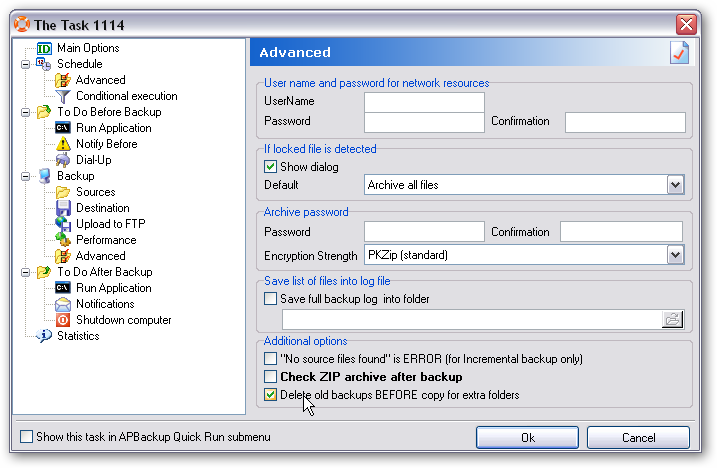
Related links:
Using the “date format” to manage the structure of backup archives in APBackup
Archive saving