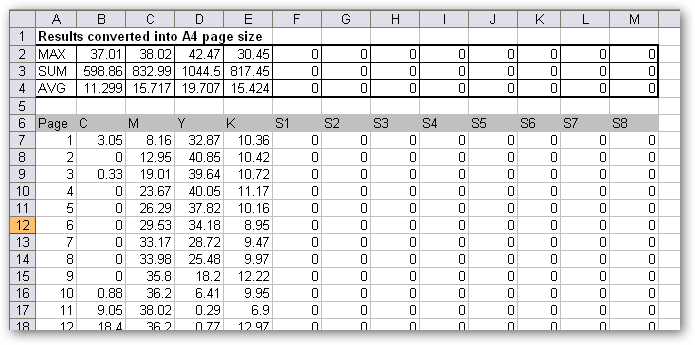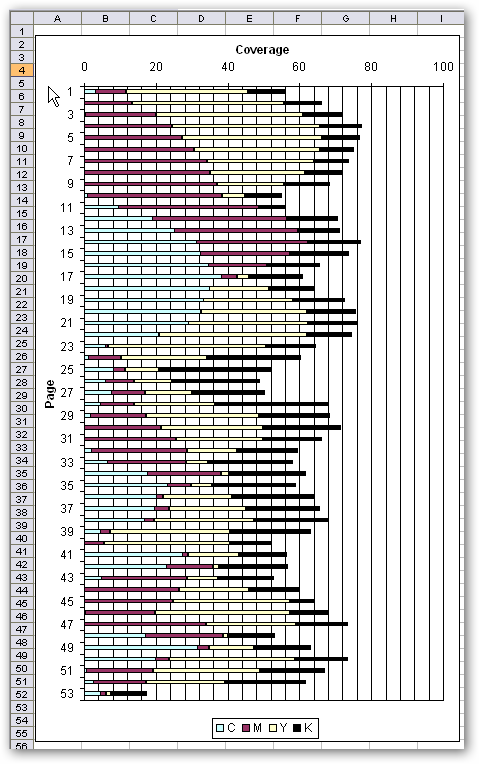APFill 5.6 allows users to use MS Excel files as templates for processing the results of document coverage measurements.
The program installation package includes one default template (default_template.xls). The user can use any XLS file as a template. A result processing template is an MS Excel file with one its cells (on any sheet) containing the “##RESULTS” keyword. This keyword marks the start of the area that will be filled with values from APFill.
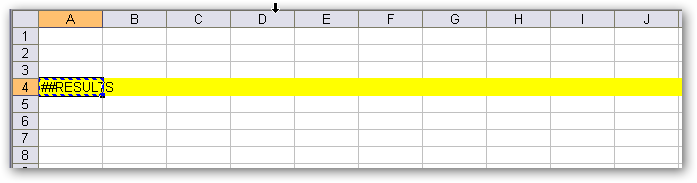
As the result, APFill will process this template and generate a resulting file containing measurement results.

The template file is configured in the “Options” window.
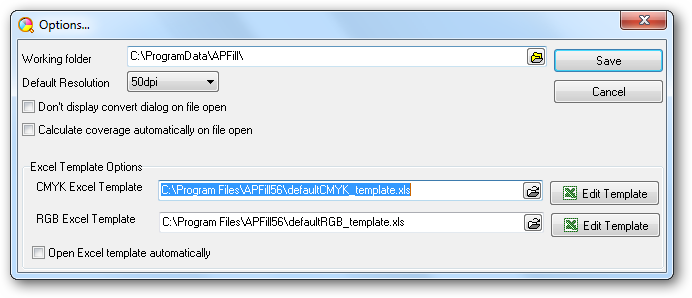
If the “Open Excel template automatically” option is enabled, APFill will use this document to automatically generate and open an MS Excel file with measurement results.
If this option is disabled, APFill will open a standard results window after completing the measurement. In this case, the user will need to click “Open in Excel” to generate an MS Excel file based on this template.
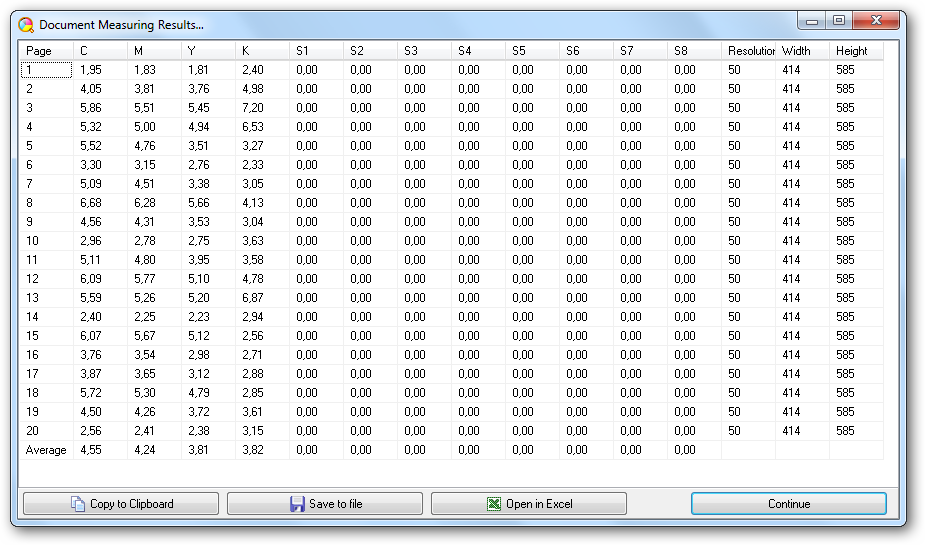
Therefore, users can use this template, formulas and macros to perform all kinds of calculations with APFill measurement data.
For instance, the default template contains formulas that adapt data for A4 sheet coverage (the “Equivalent A4 coverage” sheet) and calculate document-wide statistical values (sum, max CMYK coverage, average coverage). Besides, the “Chart” sheet contains a chart reflecting the CMYK coverage for the analyzed document