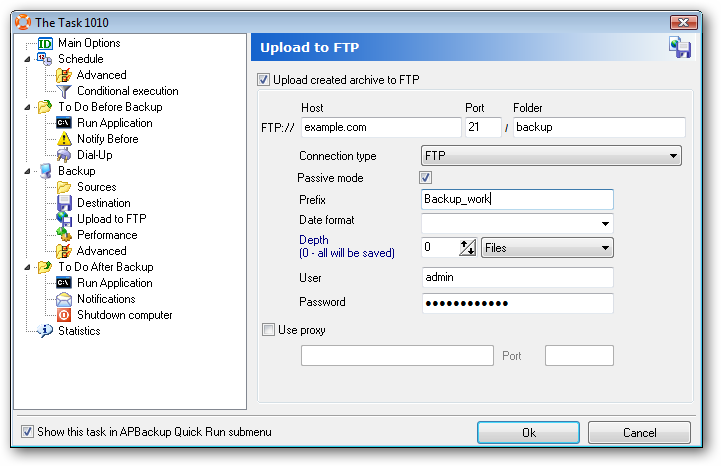APBackup 3.5 features a synchronization mode for modes without compression, i.e. copy and FTP copy modes.
When in the synchronization mode, APBackup creates an archive and updates it each time the corresponding task is started, so the archive becomes an exact copy of the source after each task launch. The synchronization mode is normally used for archives without a date format , as the mod implies that the same archive is updated every time.
When a task is started for the first time in the synchronization mod, APBackup will create an exact copy of the source. Next time the task is started, the program will update the modified files in the archive and add new ones (very similar to the “Modify archive: add new files and update existing ones” mode). Once done, APBackup DELETES the files that were deleted in the source folder. That’s how the archive is updated to be an exact copy of the source location.
You can also do that by selecting the “Delete old archive file and create new” option, which will recreate the archive, but will take longer to complete.
To set the synchronization mode, select one of the copy modes: Copy files or Upload to FTP
After that, use the “If destination archive with the same name already exists” = “Synchronization” option.
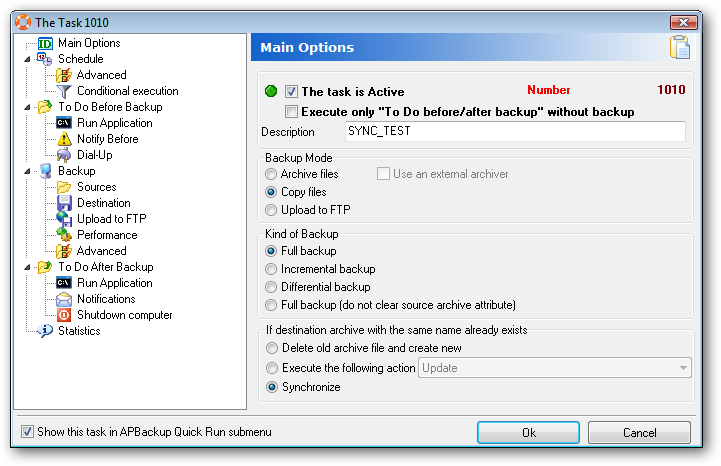
To save an archive in the synchronization mode, do not use the date format, as the archive will always be the same and will be regularly updated.
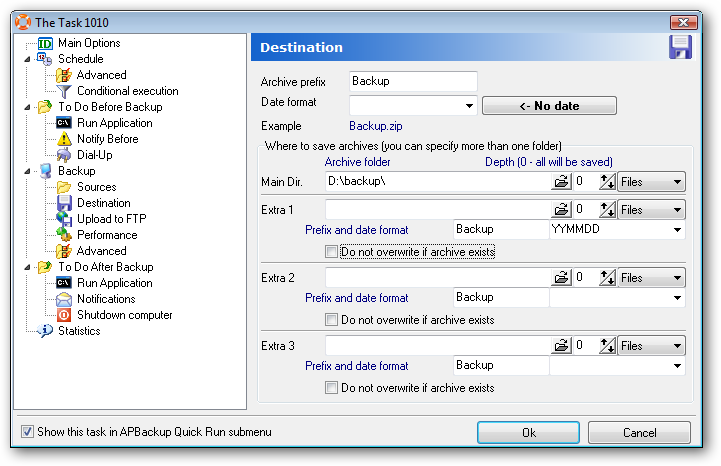
The same applies to the “Upload to FTP” mode: