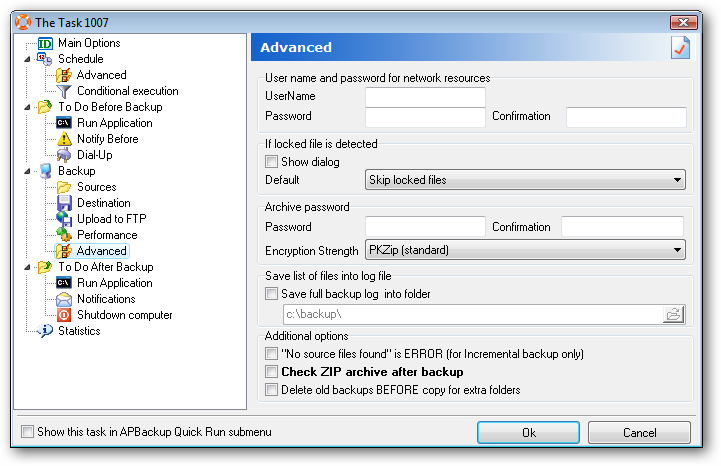Each task in APBackup can be started automatically according to a schedule. A standard set of schedules is available: daily, on specific days of the week, monthly, run once.
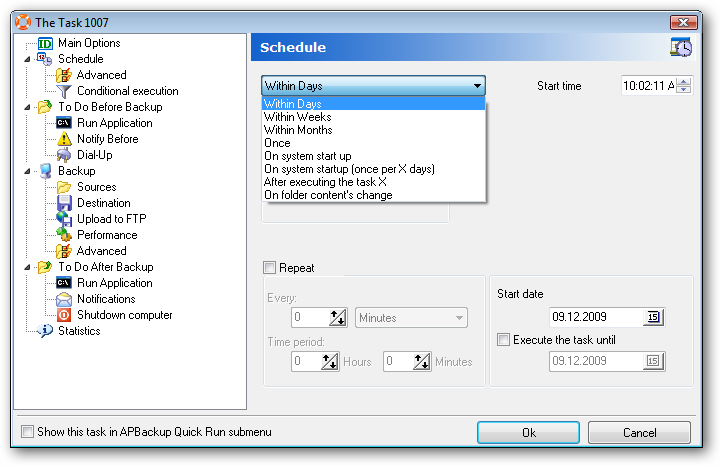
The program also offers special scheduling options described below.
“On system startup” and “On system startup (once per X days)”
If this schedule type is selected, the task will start each time the program is launched. The task can be started with a certain delay after the program start – it is controlled by the “Start after timeout” parameter.
The “On system startup (once per X days)” option allows you to specify the number of days the task will not be started for if it has already been successfully completed in the current period – for instance, once a day.
If a task is successfully completed during the program start, it won’t be started today when the program is launched again.
This schedule option comes in handy in situations when the program is configured to initiate the backup process when the computer boots up (operates as a service or loads when a user logs in). In this case, you can create data backups when your computer starts – for instance, once a day.
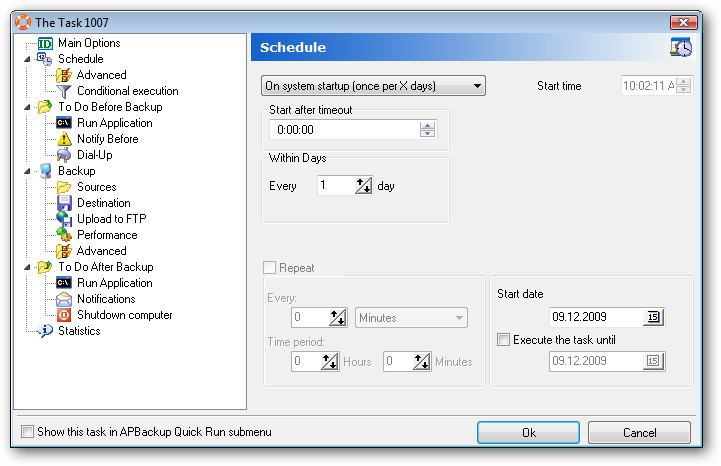
“After executing the task X”
This task type enables you to create chains of backup tasks and handle execution errors. If you select this schedule type, you should also select the number of the task that your new task will be automatically launched after, specify the delay before the launch of this task, as well as to select one of the three execution conditions based on the result of the previous task:
- On execution (failed or successful)/li>
- When the task succeeds
- On failed execution
For instance, you can configure the program to start a task when another task fails to finish – that is, to perform a backup. That’s how you can create backup chains. Each task starts when the previous one finishes. Alternatively, you can start several tasks simultaneously when a specific task finishes and creates the necessary conditions for the execution of the following tasks.
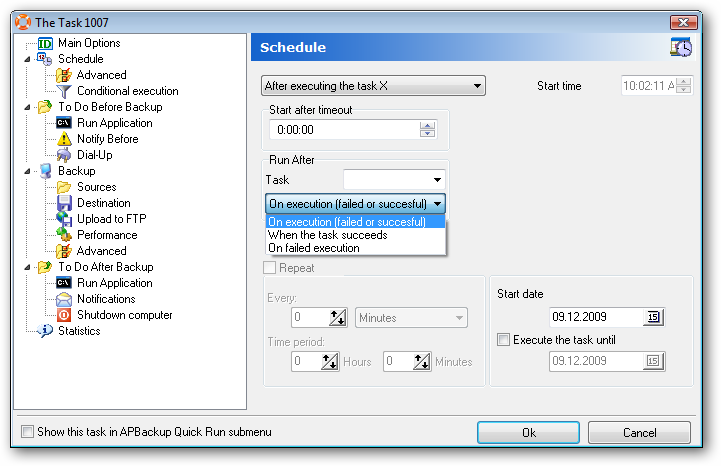
“On folder content’s change “
This schedule type allows you to configure a task that will be automatically started when the content of the source folders is. You can also specify the allowed interval between the content change and the backup operation.
For instance, you have a folder that is updated with new files and you’d like to move them to another location or process them. To do that, you should use this schedule type.
A task of this type does NOT check the folder in any time interval and does not affect the performance of the system. For this purpose, APBackup subscribes to the standard folder status change notification (this is a standard Windows mechanism).
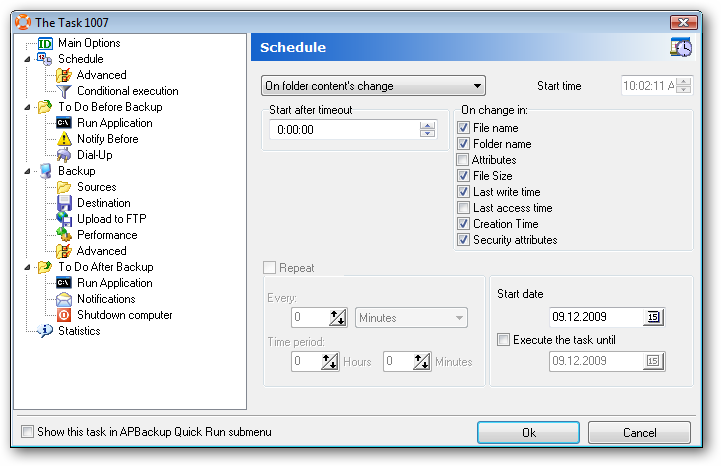
Executing tasks more often than once a day.
Although the shortest scheduling period APBackup allows to select is “daily”, you can configure the task execution with an interval of up to a minute.
When any schedule type is selected, the program allows you to set the task recurrence parameters after the first scheduled start.
For instance, we need to start the program daily from 9 AM to 6 PM with an interval of 10 minutes.
Let’s select the “Within days” option and set the “Start time” parameter to 9 AM = 9:00:00.
Let’s now set the “Repeat” option:
- Every 10 minutes
- 9 hours 0 minutes
See the screenshot below:

This set of scheduling types makes APBackup a tool that can be used for performing data backups and manipulating files in the automatic mode.
Configuring the program to upload files to an FTP server from a specific folder
For instance, we want to configure the program so that it will instantly move any file copied by a user to a certain shared folder (for instance, TOFTP) to the company’s FTP server.
Let’s create a shared folder called TOFTP and an APBackup task that will start whenever the content of this folder is changed. The task will move the files from the source folder to the FTP server.
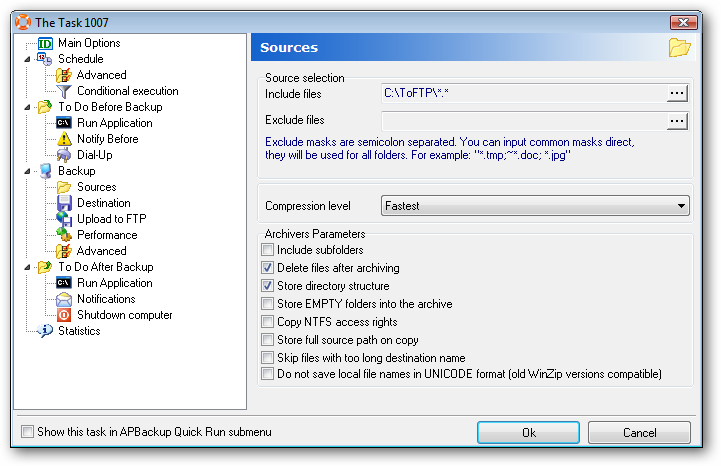
To skip processing for the files being copied from a workstation to this folder, enable skipping of locked files in the program options: