Today, we will explain how you can use APBackup to configure incremental and differential backups .
Users often use APBackup for making complete backups where files are saved to the same folder or a new archive each time a backup is made using the date format and the archive depth value. However, if you need to back up a lot of data (dozens of gigabytes, for instance) every day, it may take a lot of time and slow down your system in spite of the fact that APBackup features a mechanism that allows you to control the CPU load (by giving the backup process a lower priority and enabling automatic pauses during the backup process).
In this case, you need to configure the backup process in a different way – APBackup will have to add only modified and new files added to the source folder since the last backup, which will not take as much time as a complete backup and will come in especially handy if you upload backups to a remote location over FTP.
So what’s the difference between incremental and differential backups? For instance, we created a full backup copy of a source folder and need to update the archive with any new files appearing in it. If we use an incremental backup, the program will archive the files that were created or modified since the last backup (full or incremental). Therefore, if we ever decide to restore our folder, we will need the full archive and ALL incremental backups since the date the full archive was created. In case of a differential backup, the program will create and update a separate backup archive for new and modified files (since the date the full backup was created). In this case, each next differential backup will contain the files that have already been saved in previous differential archives. When you decide to restore the data, you will need the full archive and the last differential backup.
Since incremental and differential backups are very similar and can be equally easily made using APBackup, we will use the incremental mode in all future examples.
Let’s assume that we need to create a backup copy of C:\work and save it to D:\backup. We will make a full backup copy on Sundays (a day off when nobody uses the server) and will perform incremental backups every night, Monday through Saturday.
We can user ANY backup mode, as the program will work in the same way: archiving (you can use an external compression tool), copying, copying to FTP. In our example, we will archive the data using a built-in compression tool.
First, let’s create a task and configure a full backup.
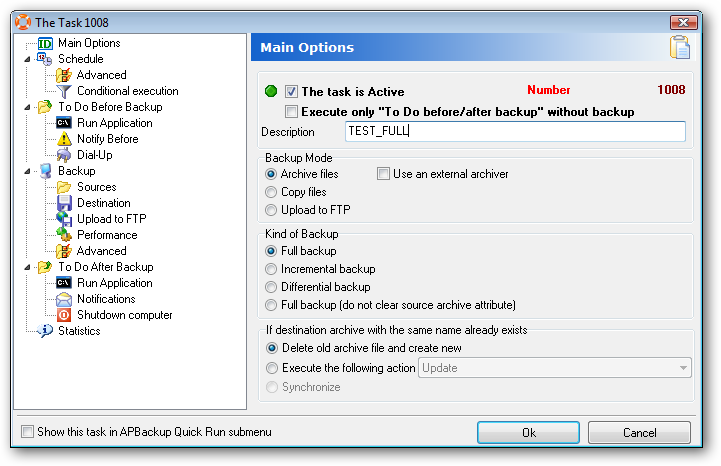
Let’s call our new task TEST_FULL, set the backup mode to “Archive files” and the specify the kind of backup we need: “Full backup”
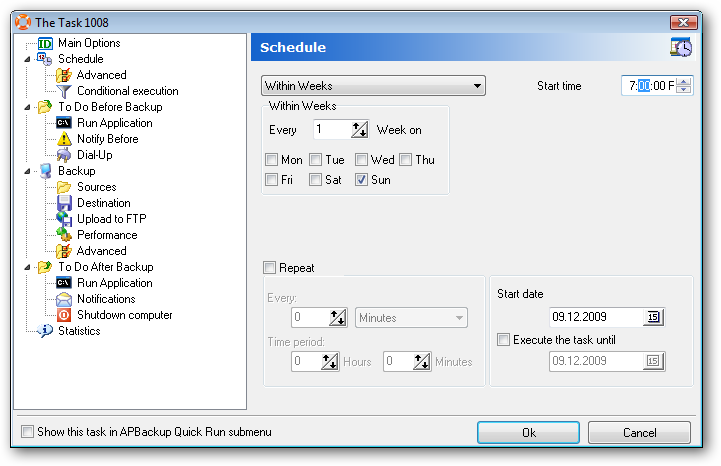
Schedule: weekly on Sundays .

Source: “C:WORK”

We will be saving the full archive to “d:\backup”. The backup will have the “FULL_” + date format prefix. The depth should be set to 1, so only 1 last full archive will be saved.
In general, you can improve security by copying the full archive to additional folders on another server or even an FTP server in the same building.
Now that we have created an APBackup task, we can duplicate it to configure an incremental backup. You can duplicate a task using the “Tasks”-> “Duplicate the Task (F5)” command in the main menu.
Once a task copy has been created, you will see its configuration window. Make the following changes in the new task:
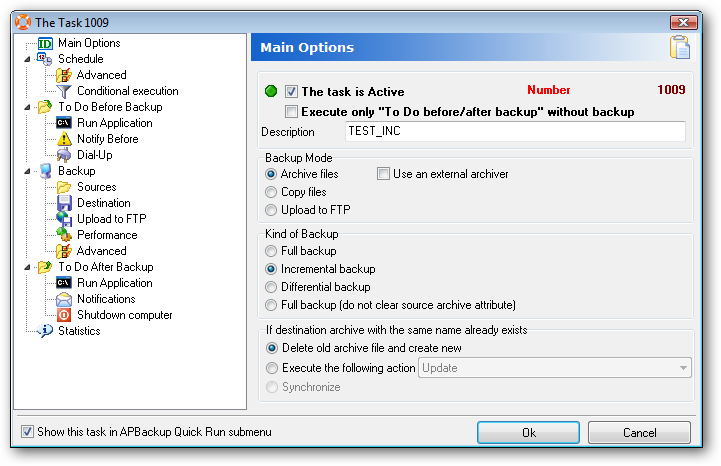
Description: “TEST_INC”, kind of backup: “Incremental backup”. This enables the incremental backup mode. To select the differential mode, use: “Differential mode” option.
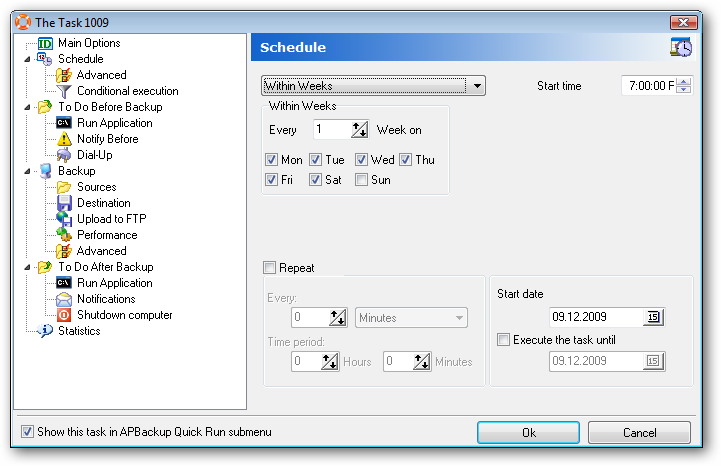
Let’s change the schedule and select all days except Sunday, as that’s when we make our full backup.
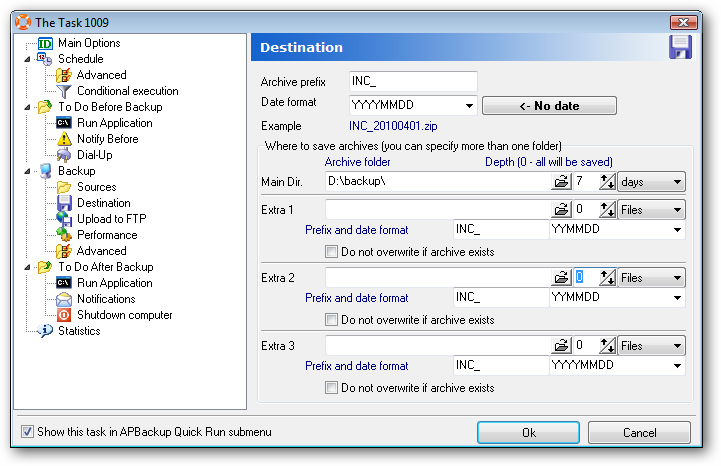
Change the backup prefix on the “Destination” tab – it must be different from that of the full backup. Let’s change it to “INC_”. Let’s also change the backup depth to 7 DAYS. This means that if we want to recover our data, we will need ALL incremental copies from the date the full backup was made, i.e all copies made over the last 7 days. If we were using a differential backup, we could set the depth to 1 day, as we’d need the latest backup only.
Please note that you can store full archives and incremental backups in separate locations.
Once you create these two tasks, APBackup will work just as it’s supposed to – it will create a full backup copy on Sunday and will make incremental backups on all other days.
Related links:
Using the date format in APBackup to organize the backup structure