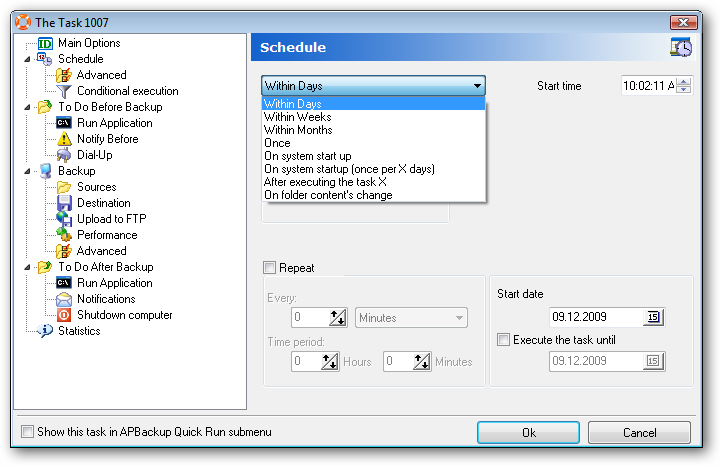APBackup 3.5 features a synchronization mode for modes without compression, i.e. copy and FTP copy modes.
When in the synchronization mode, APBackup creates an archive and updates it each time the corresponding task is started, so the archive becomes an exact copy of the source after each task launch. The synchronization mode is normally used for archives without a date format , as the mod implies that the same archive is updated every time.
Continue reading ‘Synchronization mode in APBackup’ »