|
Task source
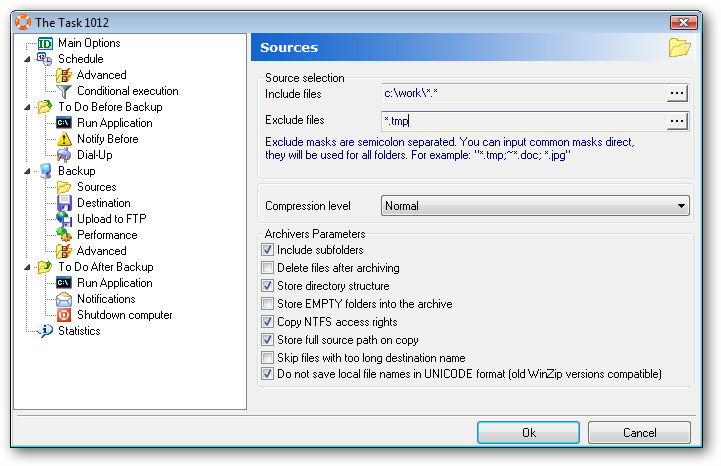 . .
On this page you can define which
files and folders you want to backup. Following options are
available:
Include files
Choose files and folders to
include into archive. You can use the list editor to choose files
or enter them manually.
For example:
"c:\*.doc;E:\Work\*.xls"
Exclude files
Choose files and folders which you
want exclude from archiving. You can use the list editor to choose
files or enter them manually.
For example: "*.doc;*.xls"
Compression level
For each task you can choose
archive compression level. Following items are available: Do not
archive (archive will create without compression), fastest, faster,
fast, normal, slow, slower, maximal compression.
Archiver parameters:
Include subfolders
If this flag is set then all
subfolders of source folders will be included in archive
Delete source files after
archiving
WARNING!!! If this flag is set
then all source files and folders will be DELETED after
archiving
Store directory structure
If this flag is on then directory
structure of the source folders will be saved in archive. If this
flag is off, all files will be saved without paths in one
directory.
Store empty folders
If this flag is on then empty
source folders will be created in archive.
Copy NTFS rights
If this flag is on then NTFS
rights of source files and folders will be copied. Built-in Zip
archiver doesn›t support this option. If you want to copy NTFS
rights use COPY MODE or external
archiver like WinRar, which support this
option.
Store full source path on
copy
If this flag is on then all files
will be stored in archive with full source path.
For example: There are following
folders: C:\data\buh\x\bin , C:\data\buh\x\1Sdb.
You define following source path
«C:\data\buh\Today\*.*» and set this flag on. So full paths
\data\buh\x\bin and \data\buh\x\1Sdb will be stored in
archive. If you set this flag off, then only following path
information \bin and \1Sdb will be saved.
Skip files with too long
destination
name
During backup process full
destination file name can be exceed the Windows path length limit
(256 symbols) in this case APBackup can't save this file. If you
set this option that file will just skip and backup go on. If this
option is set off the task will be interrupted with error.
|