|
Task configuration
To create new task you can use
"New" button of main menu. Then New Task Wizard window will be
displayed.
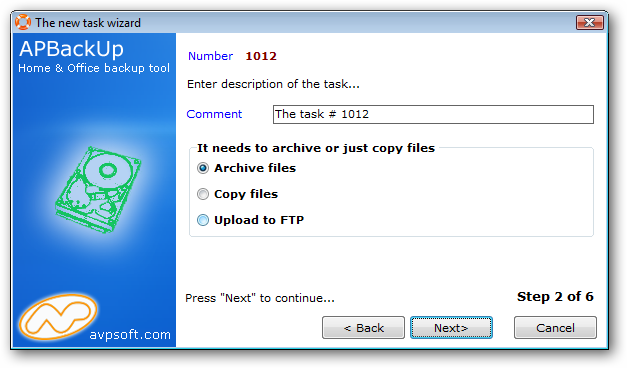 . .
After you tune all main options of
the new task “Edit task window” will be displayed
.png) . .
In this window you can tune all
other options of the new task.
Here there are following
panels:
·
Source
files.
·
Schedule.
·
Saving.
·
Statistics.
·
Performance.
·
Run After/Run before.
·
Conditional execution.
·
External
archivers.
·
Upload to
FTP.
·
Notifications.
·
Notify before.
For the task you can setup
following options:
Number
APBackup assigns Number of the
task automatic. This number is used to identification task in log
file.
Description
You can write here your
comments.
"The task is
active" check box
If you clear this check box
current task won't be executed automatically according to the
schedule. You can run it only manually. To make it executable
automatically you should check this box.
"Execute only “To do before /
before backup” without backup” check box
Check this box if you want to
execute only external applications without archiving. In this case
APBackup likes others ordinary schedulers.
"Backup mode" panel
This panel allows you to setup
backup modes:
·
“Archive files” -
APBackup will archive all source files into one archive. By default
it is built-in ZIP archiver (Zip64 compatible). You can
choice ANY other external archive if you
wish.
·
"Copy files” -
APBackup will just copy source files in to destination folder,
without archiving them.
·
“Upload to FTP” -
APBackup will copy source files to defined FTP Server.
"Kind of backup" panel
This panel allows you to setup
following types:
·
Full backup
·
Incremental backup (only new or modified files
will be archived).
·
Differential backup
·
Full backup (do not clear source archive
attribute)
If archive with the same name
already exists
This tab tells the application
what to do if an archive with the same name already exists. This
can happen, for example, if Date format is set up with no days or hours.
The following options are
available
·
Delete old archive file and create new (default)
- old file in Archive folder with the same name will be deleted,
and new archive will be created
·
Synchronize
·
Execute the following actions:
·
Update old archive file
·
Add new files to the archive
·
Refresh files in the archive
Show this task in the APBackup
Quick Run submenu
If this flag is set on you can see this task
in the APBackup Quick Run submenu. When you click on the task label
in this submenu the task starts.
.png)
|